Providing feedback to agents on CYF Quality
Feedback is a crucial part of the evaluation process. It ensures transparency, helps identify areas for improvement, and enhances the quality of both the evaluator’s work and the agent’s performance. This article outlines the feedback process in CYF Quality, detailing how evaluations are conducted and how feedback is delivered.
Managers, quality assurance team and supervisor can track feedback through the Evaluations Report within the CYF Quality, ensuring continuous performance monitoring and improvement.
CYF Quality has three different feedback flows, let’s discuss each one of them.
1. Electronic Feedback
Electronic Feedback streamlines the evaluation process by automatically delivering results to agents via email. Agents can review their performance, agree or disagree with the assessment, and provide feedback—all without supervisor intervention. This method ensures transparency and promotes active participation in the evaluation process.
- Once an evaluator completes an evaluation, the results are automatically sent to the agent via email.
- The agent can access the results through a link provided in the email.
- The evaluation report highlights the areas where the agent has either failed or not complied with the required standards.
- The agent can review the monitor’s comments and respond by either Agreeing or Disagreeing with the evaluation.
- Agents also have the option to provide feedback on the monitor’s comments.
- After making a selection, the agent can either:
- Submit their feedback
- Submit their response and request further feedback
- The agent can express their satisfaction with the evaluation outcome by selecting an emoji reaction.
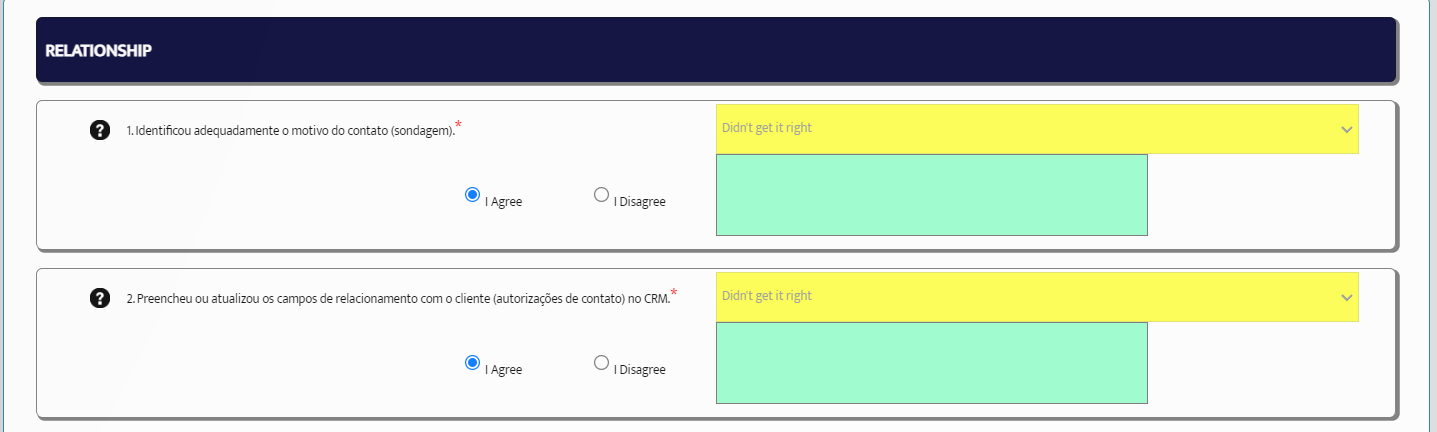
This process ensures transparency and allows agents to actively participate in their evaluation without requiring supervisor intervention.
How to Enable Electronic Feedback
- Go to the Settings menu and select Operation General Configuration.
- Ensure Feedback Disabled is set to No.
- Return to Settings and select Operations Administration.
- Click the pen icon to enable feedback for a specific operation (each operation can have a unique feedback flow).
- On the Edit This Operation page, ensure Force In-Person Feedback is disabled.
That’s it! Electronic Feedback is now enabled.
2. In-Person Feedback
In-Person Feedback enforces a face-to-face evaluation review process between agents and supervisors. This method prioritizes direct communication and accountability by requiring supervisor participation through a passcode system, ensuring thorough discussion of performance metrics and areas for improvement.
If the “Force In-Person Feedback” option is enabled in the Operations Administration settings, the following steps occur:
- At the end of the evaluation, the system prompts the agent to confirm whether they agree or disagree with the monitoring results by selecting Yes or No.

- If the agent disagrees, a unique Passcode is generated.
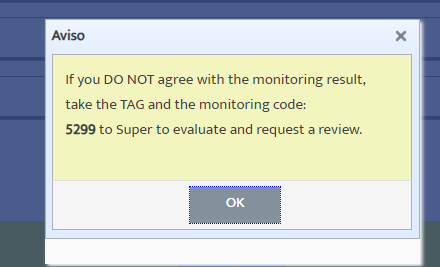
- The agent must provide this passcode to their supervisor to access the evaluation report and initiate a feedback session.
- The supervisor must enter the passcode to review and finalize the evaluation.
This method ensures greater control and authenticity in the evaluation process, requiring supervisors to validate and discuss performance with the agent directly.
How to Enable Force In-Person Feedback
- Go to the Settings menu and select Operation General Configuration.
- Ensure Feedback Disabled is set to No.
- Return to Settings and select Operations Administration.
- Click the pen icon to enable feedback for a specific operation (each operation can have a unique feedback flow).
- On the Edit This Operation page, ensure Force In-Person Feedback is enabled.
- Leave The agent can close the evaluation disabled.
That’s it! Force In-Person Feedback is now enabled.
3. Customized Feedback Flow
A hybrid approach allows operations to define a cut-off score that determines whether an agent will receive electronic or in-person feedback.
- If an agent meets or exceeds the threshold, they receive electronic feedback.
- If the agent’s score falls below the threshold (e.g., below 90%), the system will prompt them to request an in-person feedback session with their supervisor.

This ensures an efficient and performance-based feedback process, optimizing time and resources while maintaining evaluation accuracy.
How to Enable Customized Feedback
- Go to the Settings menu and select Operation General Configuration.
- Ensure Feedback Disabled is set to No.
- Return to Settings and select Operations Administration.
- Click the pen icon to enable feedback for a specific operation (each operation can have a unique feedback flow).
- On the Edit This Operation page, ensure Force In-Person Feedback is enabled.
- Enable The agent can close the evaluation field.
- Setup the threshold score on the Minimum score so that the agent can close his evaluation field.
That’s it! Customized Feedback is now enabled.
For any further assistance, please contact us at support@cyf.com