Creating User Manually
Introduction:
The CYF Quality Management system allows user to be created manually as well instead of making use of the “Wizard Setup”.
In this article we demonstrate step by step how to create “Users Manually”. The CYF Quality Management System follows the following hierarchy process in the setting up users. Please keep in mind that user setup must follow this process as the system will not allow the user to create “Users Manually” if the hierarchy is not followed.
User first need to setup the following:
- Operations
- Groups
- Global Monitors – Global monitors are able to view and do evaluations across all “Operations and Groups”
- Quality Monitors – This group of us
- Managers – Next we create managers and add the manager to a Operation and Group” which we have created.
- Supervisors – Supervisors are created next and assigned to a ” Operation and Group” of which the user can only view and work within that group that the Supervisor belongs to.
- Last on the list we will then create “Agents” and assign them to an Operation and Group
To Create user manually you have to do the following steps:
Step 1:
- Click on “Settings” on the menu bar and navigate to the “User Administration” tab as seen in the screenshot below.
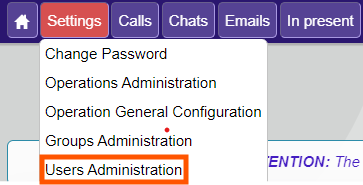
- Select the tab
- Click on “Insert New” on the filters
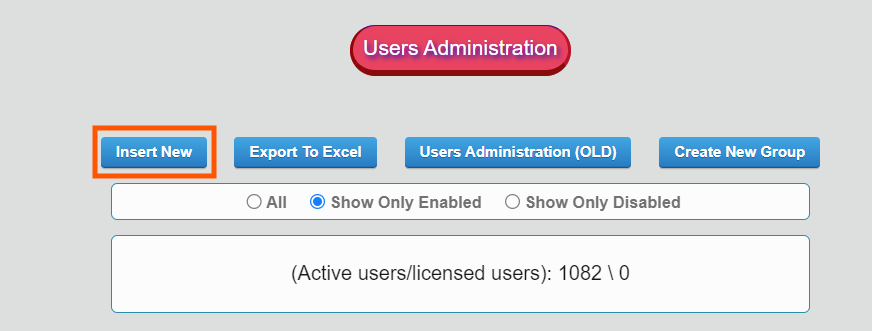
- Select “Manually Create”
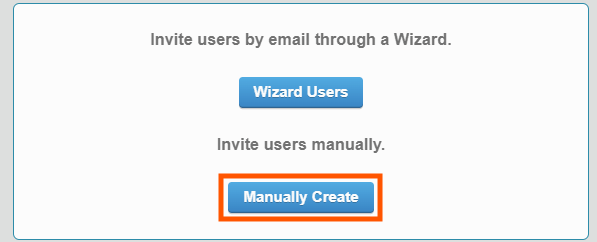
Step 2:
Once you have selected manually create, you will be presented with the following page:
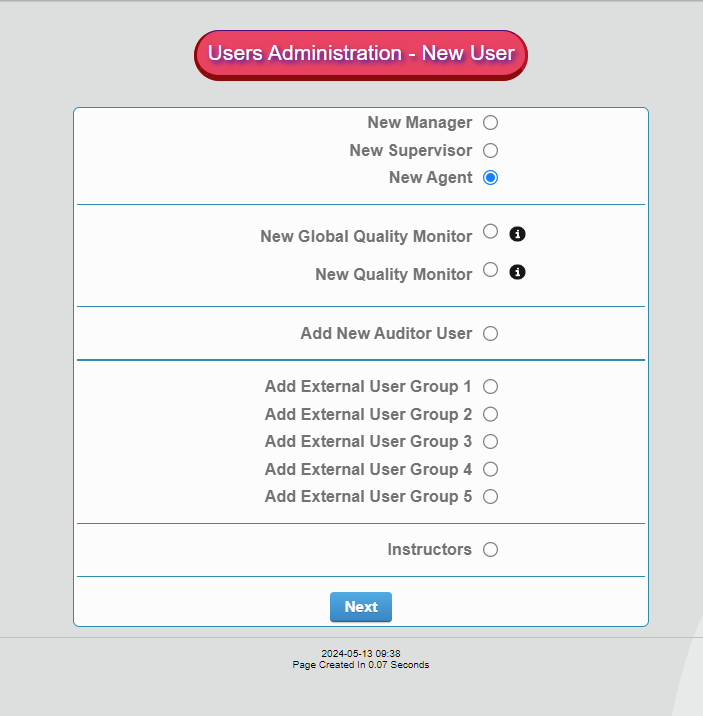
On this page we see the different types of users that can be created. We have discuss each user role in our introduction and here we can select the correct user type to create.
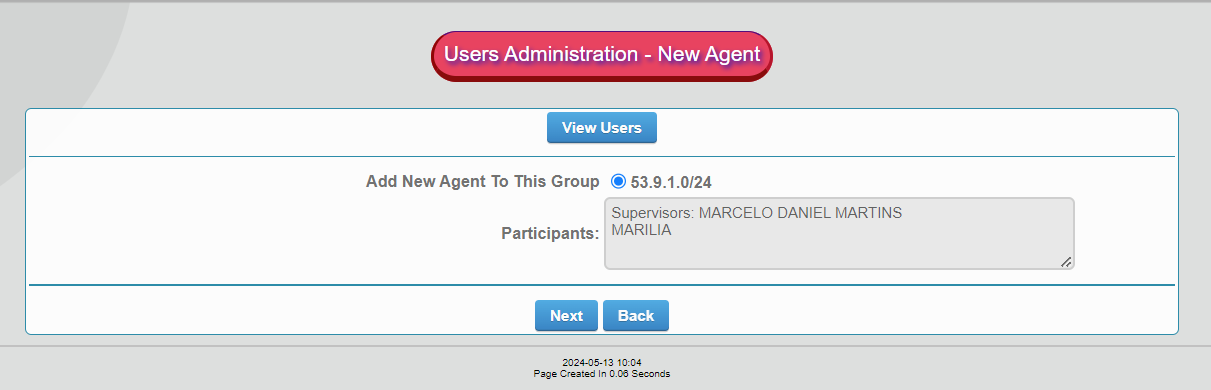
The image below will allow you to capture the necessary information as required.
Identification number can usually be the users employee number.
Password will be temporary password of which the user will have to change at first log in.
Please provide the user with the default password
Username can be the user log on name or windows computer name
Integration Code is not mandatory as well as mobile number. But mobile is preferred.

- Click on “Process”
- Or “Process Another”
- There is the option to “Cancel” as well.
This will then add the user to the Group he or she is assigned.
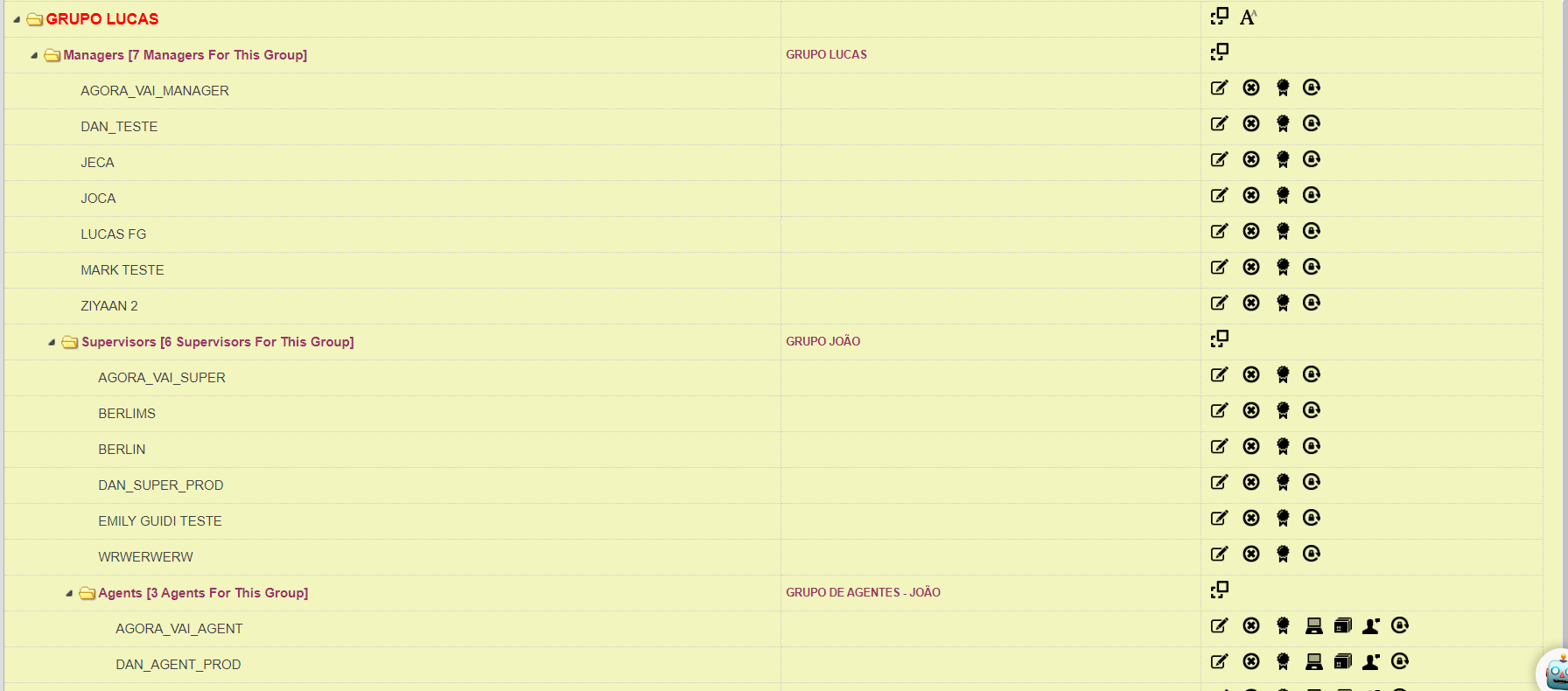
This conclude our demonstrate of how to create “Users Manually”
For any further or questions relating to this article please do not hesitate to contact our support on support@cyf.com