Inviting users using the WIZARD
When inviting users making use of the WIZARD the following steps applies.
- Log onto cyf.com
- On the main menu ribbon go to “Settings”
- “User Administration”
- “Insert New”
The page will present you the user with 2 options as per the image below:
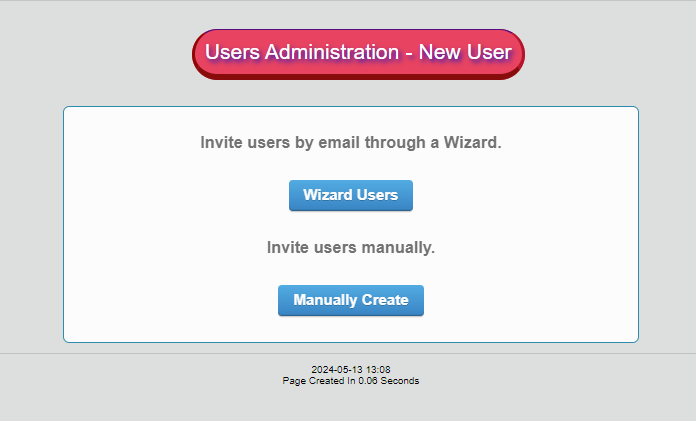
Select the option “Wizard Users”
Once selected the user will be be presented with the following page.
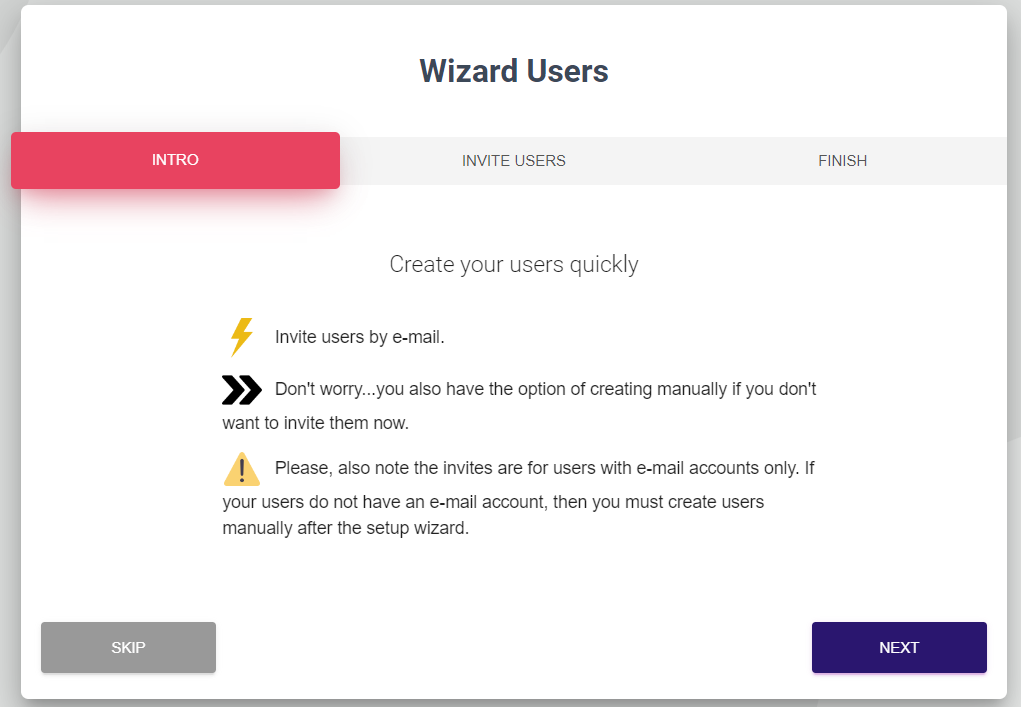
Important note: Please ensure to read all the instructions on this page.
Click on “Next”
The following steps allows the user to invite users:
Important notice: Please ensure to read the instructions on the page.
- Step 1: Complete the full name of the user
- Step 2: Complete the email address
- Step 3: Select the position that the user holds in the example manager, agent, monitor etc.
More rows can be added by make use of the “Add Row” option on the page.
Bulk Insert:
The bulk insert option allows the user to download the CSV file and complete it
Once completed the user can then upload the file to the wizard.
Important notice: Please complete the file as per the example on the excel sheet.
If the user should at any be unable to complete the file and have to save the CSV file ensure to save the file in this CSV format.
This is important as completing it any different and saving it in a different format will not allow the user to upload the file successfully as the system will reject the file.
The “Save” option allows the user to save any progress made and can continue on a later stage without loosing any of the previous data.
The “Delete” functionality let the user delete any user captured.
When all users data is completed click on “Next”.
The page that pop up will indicate the task as completed. Just click on “Finish”
The user will receive the invite in their mail box.

The body of the mail will have a “Link” that the user should click on. See image below.
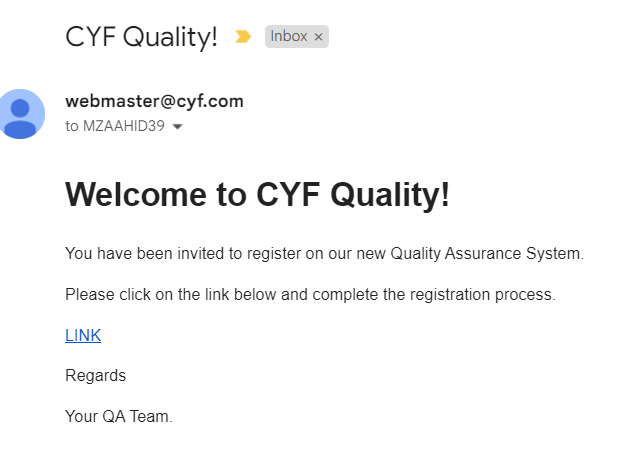
The user should complete all Mandatory fields on the “POP UP” screen.

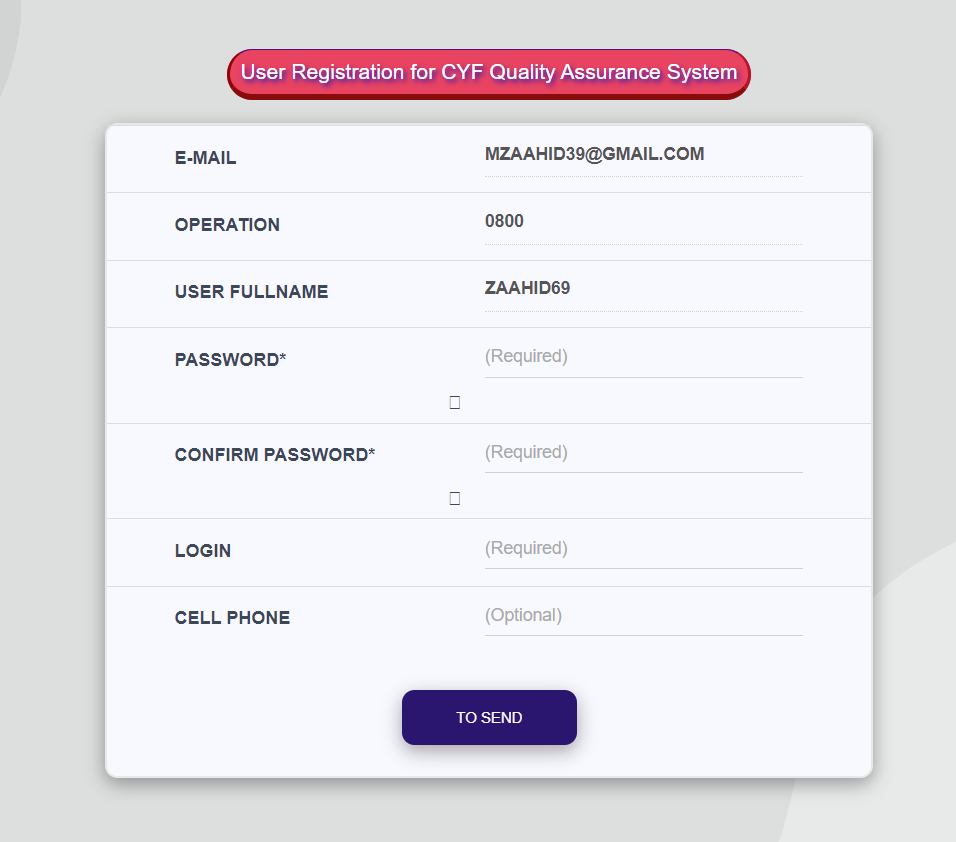
Click on “Send”. User is now successfully registered and added to the CYF system.